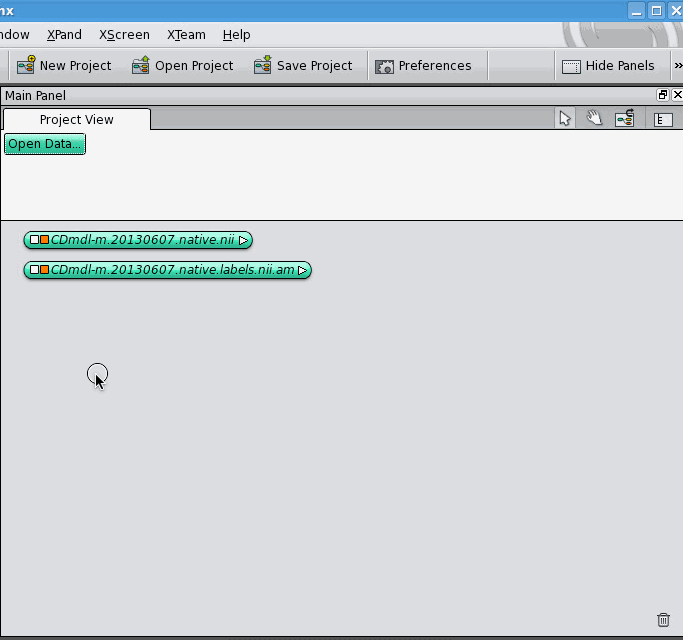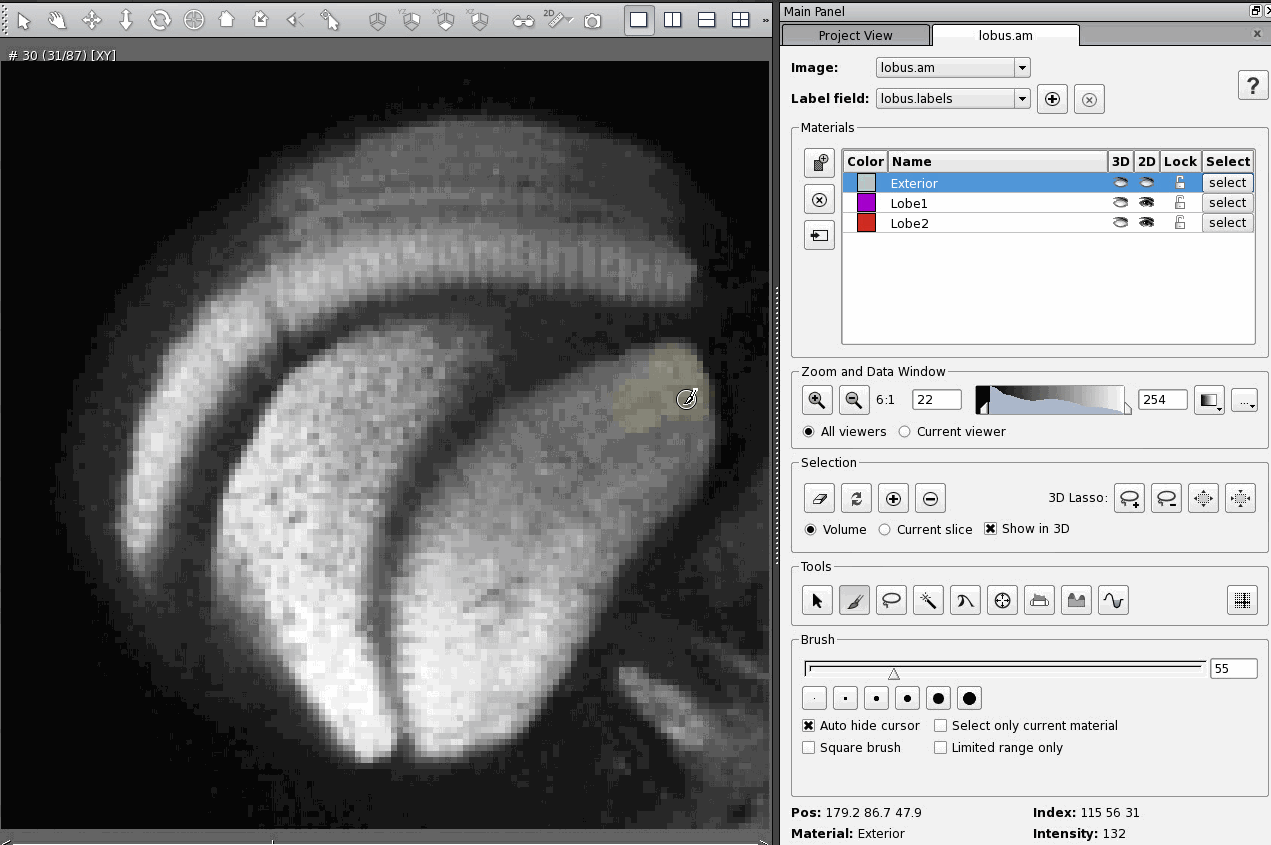Today is International Women's Day, an awareness-raising day the world needs because many facets of society do not recognise women as equals, including (1) men and (2) Hollywood. So I thought, as a member of the former, I would share some recent experiences I've had with the latter, and in doing so try to do my own small part to promote gender equality.
The Bechdel Test is an excellent metric for women's representation in film. It's an extremely basic test, requiring only that there be two named female characters in a film who talk to each other about something other than a man. Despite the test's simplicity, a shockingly high number of movies fail the test. For example, of this year's best picture nominees, only two out of eight pass the Bechdel. It's been said time and time again that the test shouldn't be used to condemn any one particular movie, but rather as a critique of Hollywood as a whole. That this or that particular movie doesn't pass the Bechdel is no big deal, the problem is that the film industry is consistently churning out movies that underrepresent, exploit, and ignore women.
One reason that movies often fail the Bechdel is that they generally have one main character, and therefore the supporting characters generally spend their time talking to, and about, the main character. As long as main characters continue to be mostly male, movies will continue to fail the Bechdel. The last three movies I've seen in theatre are Birdman (this year's Oscar winner), Still Alice, and Respire (Breathe). These three movies are all character studies and as such revolve strongly around their respective main characters.
Birdman's main character is a man, and it fails the Bechdel test in my opinion. The problem here is that the Bechdel test is vulnerable to technicalities. Some argue that Birdman passed based on an extremely short part of a longer conversation (about men) where two women briefly digress to talking about not-men. And then the two women kiss for no reason.
Still Alice and Respire, on the other hand, both feature women as their main characters and both pass the Bechdel with flying colours. Female characters in both these films have many varied conversations that have nothing to do with men. There is a huge difference between these movies and what some argue constitutes passing the Bechdel in the case of Birdman. There's also the added positive of no random, inexplicable female-female make-out sessions in these movies. What I'd like to point out is that both movies fail the reverse Bechdel, which means applying the metric to men instead of women (Birdman passes the reverse Bechdel). According to IMBD, very very few movies fail the reverse Bechdel.
We should applaud movies that pass the Bechdel. To me that means we should applaud movies that have both men and women in important roles that don't exist primarily as love-interests or other gender stereotypes. However, if we recognise that a lot of movies are heavily main-character-focussed and that these movies are only likely to pass with women in the main role, maybe we should start keeping track of which movies pass the reverse Bechdel as well. Maybe, in addition to increasing the number of movies that pass the Bechdel test, we should get the number of movies failing the Bechdel to an equal number as those that fail the reverse Bechdel.