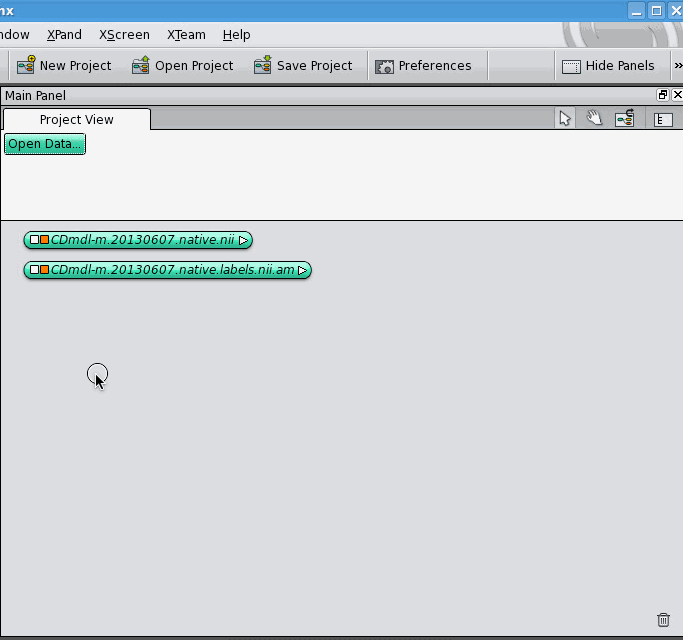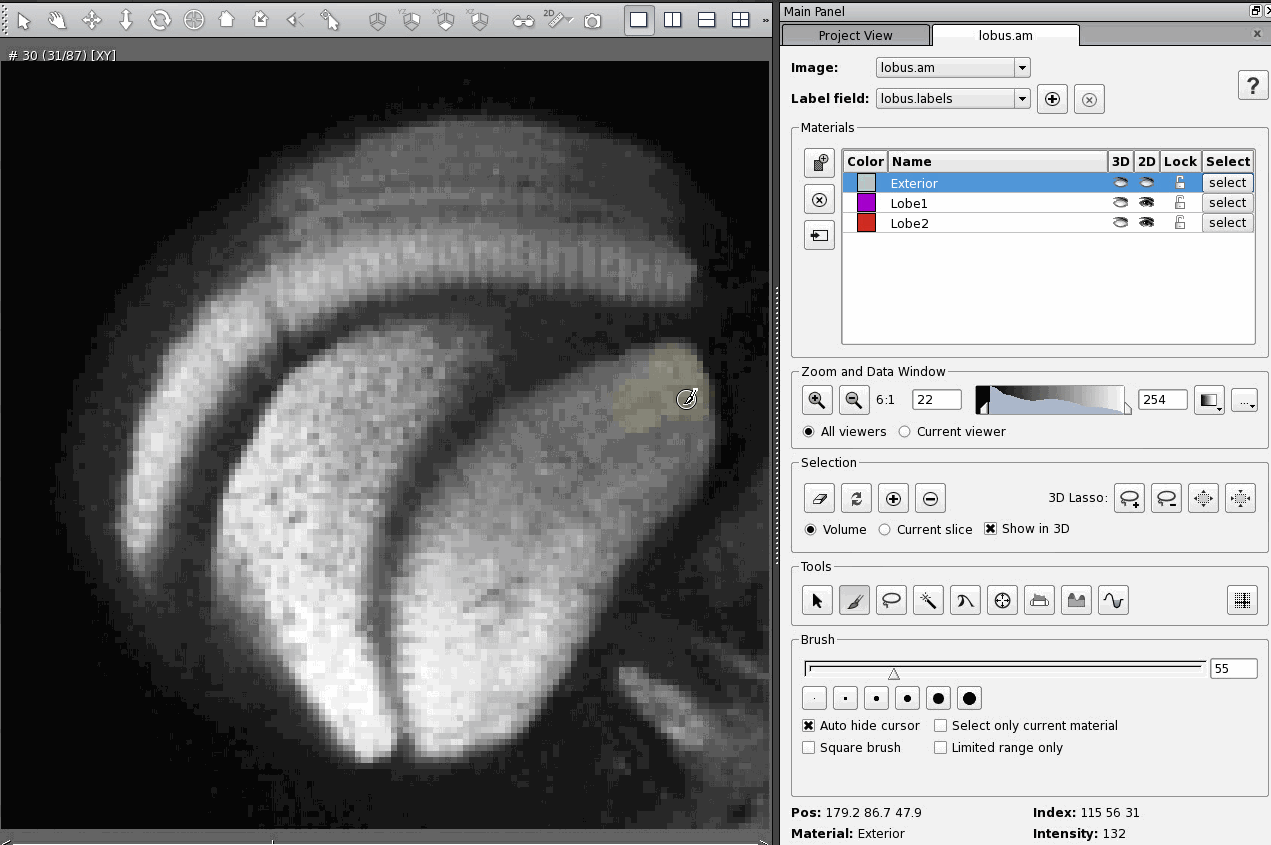I've spent a good portion of my PhD working with 3D images in the program Avizo, which is essentially the same as the program Amira. This involved a steep learning curve and a lot of problem solving in the beginning. I've decided to write about the problems I've encountered and how I dealt with them in the hope that this may help the next person learning to use Avizo or Amira do so a bit faster, and with less frustration along the way. These problems will look trivial to the regular or advanced Amira/Avizo user, but they were quite frustrating at the time! These posts assume the reader's familiar with sections 2.1-2.5 of the Amira user's guide, which cover how to load, view and segment an image. My introductory post on this topic is here and the rest of my posts are here.
Recently, a lizard-brain-expert who's been helping me identify the brain regions visible in my lizard brain MRI images came to me with a strange problem: she was having a hard time identifying the different brain regions because the brain was not oriented correctly! I was embarrassed not to have noticed previously, but I had to agree: the brain was rotated in the sagittal plane. I quickly e-mailed some MRI experts to ask for help rotating the image into the correct orientation, and I received an odd, but obvious response: what angle do you want your brain rotation to?
Well, I had no idea. It's easy to rotate something in Avizo, but not so easy to figure out at what angle you've rotated it. It's also not something I was able to figure out by looking in the Avizo (or Amira) manuals nor by Googling. Eventually, I figured out a solution. It's not elegant, but it works. Here's what I did.
1. View your image
First, I loaded up my image in using Orthoslice, viewing the plane in which I wanted to rotate the image (in this case, the sagittal plane).
2. View your axes
Second, I wanted to display the axes of my original image. This is easy enough. Just go to the "View" menu and selected "Global Axes".
3. Rotate your image to the correct angle
I use the slower, but more idiot-proof "rotate" button.
4. Measure the angle.
This is the annoying part. There's no way to just say "how much did I just rotate my image?" as far as I can tell. However, you can use the measurement tool to measure a 2D angle, and you can trace over the x-axis of your Global Axis and then at the apex draw a horizontal line, as I've illustrated below. That is the angle you've rotated your image.
Postscript
Even though there's no way that I can see to measure how much you've rotated an image directly, you can do the reverse, that is rotate your image at a desired angle. The rotate module allows you to type in the angle of rotation you want, and it will rotate the image that amount. It's real purpose is to make cool videos, but it does this too.
Now, if only I could figure out how to export my rotated image as a NIFTI file, I would be all set! If you know how to do that, please please please tell me!